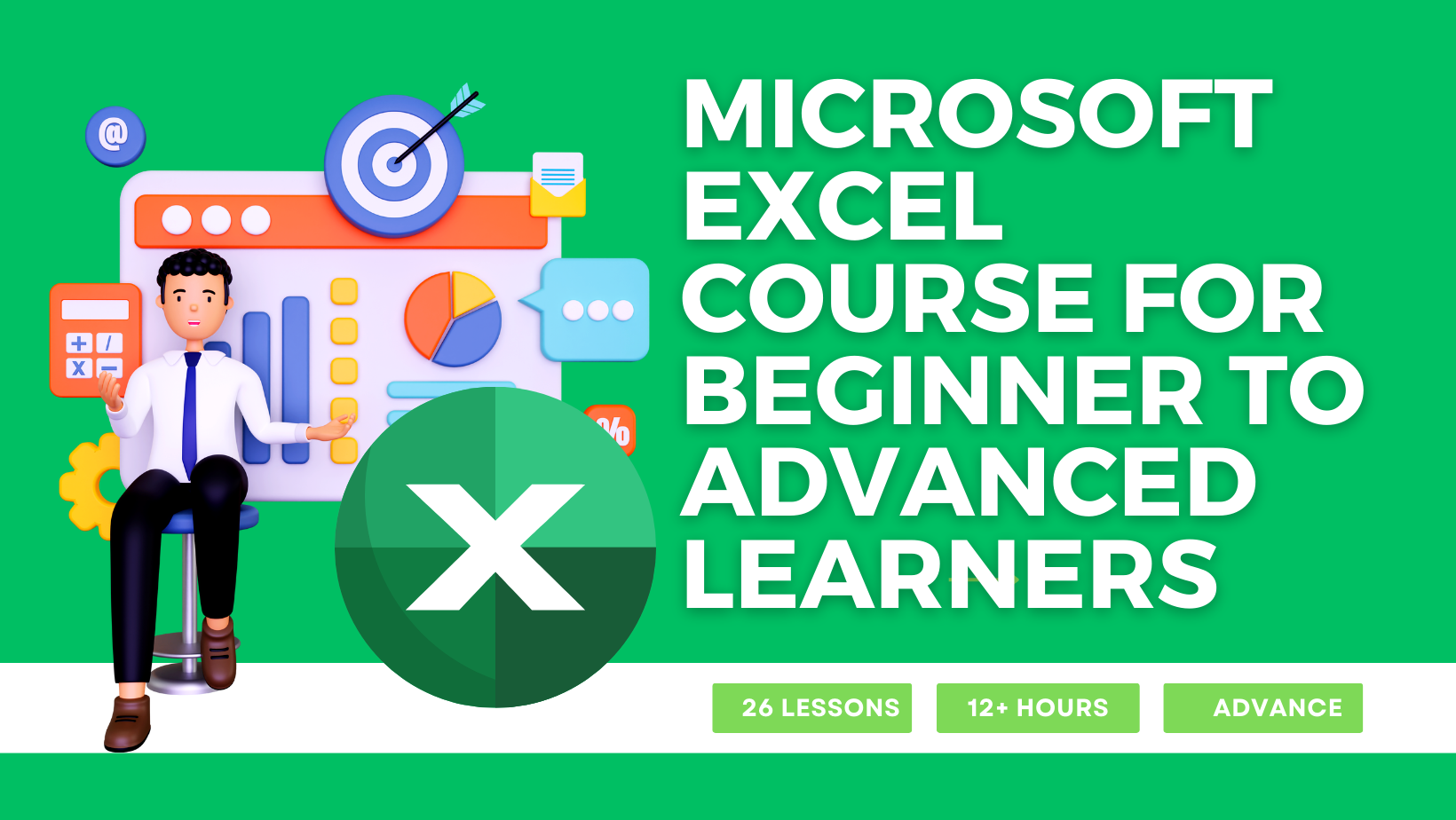Microsoft excel course for beginner to advanced learners
MODULE 2 / 6
Lesson 6 - Introduction to Excel Tables
The following are the key highlights covered in this Module of Microsoft excel course for beginner to advanced learners Lesson 6
- Creating an Excel Table
- Excel Table features
- Structured references
- Table slicers
Excel tables are a powerful feature that can be of immense use when working with large amounts of data, dashboards, and models. This tutorial demonstrates how to leverage Excel tables effectively. Note that table slicers were introduced only in Excel versions 2013 and newer.
Lesson 7 - Auto-fill, Custom Lists, and Flash Fill
In this engaging lesson 7 we'll explore the following topics:
- Autofill: This useful feature allows you to fill data quickly in contiguous cells. Whether you need to input a sequence of months or a range of numerical data, Autofill saves time by predicting and automatically filling in the rest of your data set.
- Custom Lists: With this feature, you can create your own customized lists that you can then use in Autofill. For instance, you can create a custom list of names and use Autofill to quickly add them to your data set. This time-saving tip will leave you wondering how you ever managed without it.
- Flash Fill: Introduced in Excel 2013, Flash Fill allows you to identify patterns in your data and apply data slicing and dicing based on that pattern. This feature is especially useful for data sets with irregular data formats or inconsistent data values. Flash Fill is a powerful tool that can significantly improve your data processing efficiency
Lesson 8 - Number Formatting in Excel
In this lesson, we'll cover the following topics:
- How to access number formatting options: Learn how to access the number formatting options in Excel and discover how to choose the right format for your data set.
- Using number formatting options with a dialog box: Explore the different number formatting options available through the dialog box and see how they can help you customize your data set to meet your specific needs.
- Using custom number formatting: Discover how to use custom number formatting to create a unique format that fits your data set. This feature allows you to tailor the display of your data to match your preferences and make it more accessible to others.
It's important to note that formatting a number in Excel only changes how it appears on the screen, and does not affect the underlying value. However, with the tools covered in this tutorial, you'll be able to create a clean, consistent and visually appealing data set that's easy to interpret and share with others. The Module Microsoft Excel course for beginner to advanced learners is completely designed to understand each and every area of this amazing tool.