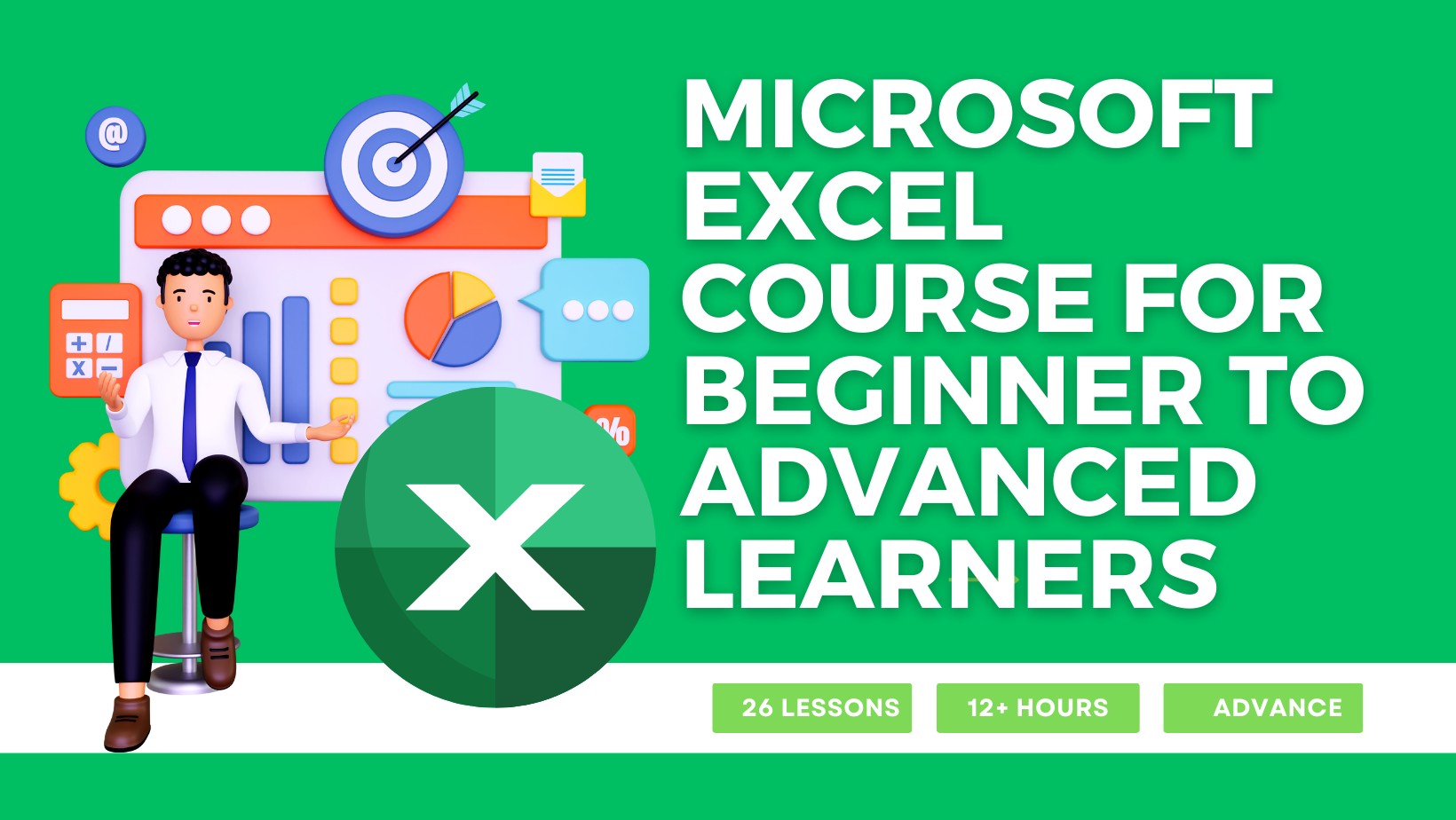MODULE 5 - INTRODUCTION TO EXCEL CHARTING
MODULE 5 / 6
Lesson 21 - Introduction to Excel Charting
In this free Excel training video, you will learn about creating and formatting charts to represent your data visually.
Excel provides a variety of built-in charts that you can use to represent your data instantly, and you can create various combination charts and advanced charts to present a large amount of information in a single chart.
The video covers the following topics:
- Introduction to Excel Charting and Chart Types
- Editing and Formatting Charts
- Formatting Chart Elements
- Creating Combination Charts
- Dealing with Gaps in Charts.
Lesson 22 - 10 Advanced Excel Charting Examples
This video covers the following advanced charts:
- Multi-Category Charts
- Gauge Chart
- Thermometer Chart
- Milestone Chart
- Waterfall Chart
- Gantt Chart
- Chart with Trend Arrows in Data Labels
- Actual Vs. Target Values
- Spotting Data in a Scatter Chart in Excel
- Dynamic Target Line in Excel Bar Charts
Lesson 23 - Dynamic Charts in Excel
In this free Excel training video, you will learn how to create dynamic charts that can be updated based on user selection. This feature enables you to change the chart's data as soon as you modify an input field or click a button.
The video includes two detailed examples of creating dynamic charts from scratch:
Example 1: This involves creating a dynamic chart that updates in real-time when you use the scroll bar to adjust the year value.
Example 2: This example shows how to create a dynamic scatter chart that can plot data based on the column you select. It involves using a drop-down list to select which data series should be plotted on the X-axis and which on the Y-axis.